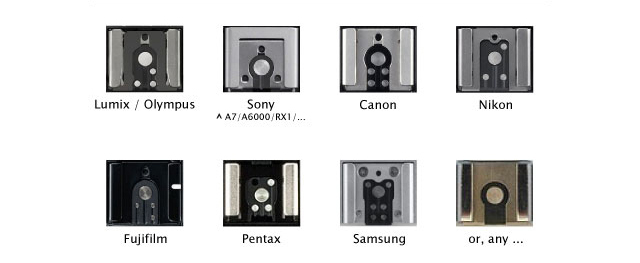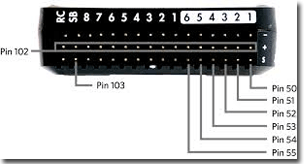|

$39.95
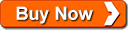
Overview
You can improve the accuracy of your geotags and
you are less likely to encounter mismatches between your Pixhawk log file
and number of images taken if you install a hot shoe precision geotag cable. The
cable slides into a hot shoe and senses when your camera takes a picture. The
hot shoe activates exactly and only
when the shutter opens. This corrects shutter lag and accounts for
missed or extra photos. Do the following to install and configure your
Tuffwing hot shoe
precise geotag cable and
Pixhawk autopilot.
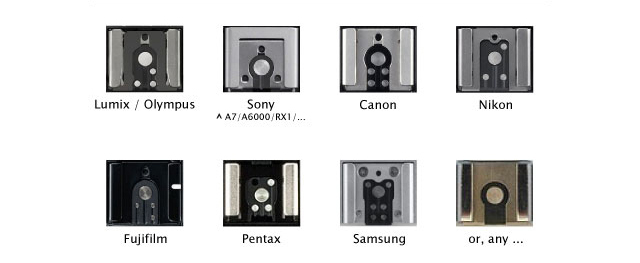
The hot shoe cable works with any camera with a hot
shoe.
Slide the cable into your hot shoe
-
Gently slide
the cable into your hot shoe. Do not force. The spring loaded
contact pin is fragile. If it snags, then place a strip of paper
under it while sliding it in to the hot shoe.
- Apply a small amount of [non-permanent] hot glue to the edge
of the hot shoe cable. Disconnect at the servo cable.
-
Plug the precision geotag cable into an open AUX port on your
Pixhawk (Pin 50-55).
-
Use Mission Planner to connect to your Pixhawk
based UAV. Go to CONFIG/TUNING > Full Parameter Tree and set the
following.
CAM_FEEDBACK_POL 0
CAM_FEEDBACK_PIN 53.
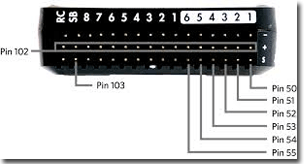
- Fly a mission and take pictures.
- Geotagging
instructions.
Each time you camera takes a picture your
Pixhawk records a CAM event in the log file. It looks like this:
| CAM |
321916644 |
515572200 |
1893 |
29.88722 |
-98.8196 |
573.64 |
100.22 |
564.3 |
-28.47 |
7.85 |
74.09 |
If CAM_FEEDBACK_PIN is set to -1, then each time
the Pixhawk triggers the camera a CAM event is recorded.
However, if CAM_FEEDBACK_PIN is set to to 50-55, then a TRIG event will
be recorded each time the Pixhawk triggers the camera and a CAM event
will be recorded each time a feedback signal is received by the Pixhawk.
Geotagging programs still work the same way - with CAM events in the log
file. The TRIG events are useful for troubleshooting. Do the following
to verify you're properly logging CAM and TRIG events:
-
Open your log file with Excel. Choose comma
delimited.
-
Sort the data by Column A.
-
Find all CAM events, copy them, then paste into a new worksheet.
-
Find all TRIG events. copy them, then past into the same new
worksheet.
-
Sort the data by Column C. This is GPS time in milliseconds.
|
|
A |
B |
GPS Time in Milliseconds |
|
|
|
|
|
|
|
|
|
| |
TRIG |
314478180 |
515564800 |
1893 |
29.88832 |
-98.8201 |
576.27 |
102.85 |
566.79 |
0.99 |
2.36 |
175.88 |
| |
TRIG |
315478238 |
515565800 |
1893 |
29.88813 |
-98.8201 |
575.28 |
101.86 |
565.99 |
-4.01 |
2.59 |
175.05 |
| |
CAM |
321916644 |
515572200 |
1893 |
29.88722 |
-98.8196 |
573.64 |
100.22 |
564.3 |
-28.47 |
7.85 |
74.09 |
| |
CAM |
327315518 |
515577600 |
1893 |
29.88764 |
-98.8191 |
573.74 |
100.32 |
564.93 |
-7.06 |
5.13 |
358.09 |
| |
TRIG |
332078554 |
515582400 |
1893 |
29.88809 |
-98.8192 |
573.51 |
100.09 |
565.9 |
5.11 |
4.19 |
359.23 |
| |
CAM |
333097187 |
515583400 |
1893 |
29.88818 |
-98.8192 |
572.66 |
99.24 |
565.1 |
4.52 |
4.98 |
2.1 |
| |
TRIG |
334078609 |
515584400 |
1893 |
29.88828 |
-98.8192 |
572.77 |
99.35 |
565.03 |
1.52 |
8.7 |
6.26 |
| |
CAM |
334356899 |
515584600 |
1893 |
29.8883 |
-98.8192 |
572.92 |
99.5 |
565.13 |
4.52 |
10.2 |
5.79 |
| |
TRIG |
336078350 |
515586400 |
1893 |
29.88846 |
-98.8192 |
574.23 |
100.81 |
566.35 |
-2.11 |
7.49 |
4.72 |
| |
CAM |
336356375 |
515586600 |
1893 |
29.88848 |
-98.8192 |
574.33 |
100.91 |
566.48 |
-2.24 |
9.02 |
4.61 |
| |
TRIG |
338078436 |
515588400 |
1893 |
29.88863 |
-98.8191 |
574.54 |
101.12 |
566.96 |
-1.37 |
5.25 |
0.37 |
| |
CAM |
338356182 |
515588600 |
1893 |
29.88865 |
-98.8191 |
574.49 |
101.07 |
567.02 |
-1.38 |
5.65 |
1.82 |
| |
TRIG |
340078440 |
515590400 |
1893 |
29.88881 |
-98.8191 |
573.23 |
99.81 |
566.32 |
-6.36 |
5.69 |
2.36 |
-
In the data above, the camera was triggered twice before a picture
was taken, then two pictures before the next TRIG. This is caused by
the lag of the first picture.
-
Clean TRIG followed by CAM after the initial lag.
-
Use Excel to count the number of CAM messages to compare to the
number of photos taken.
-
Geotag your images and enjoy the tightest blue and green dots you've
ever seen.
Errata, kudos, brian.christal@gmail.com
|